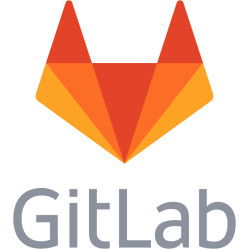Wireless router - ASUS RT-N15U - Flashing tomato or other rom
Stock firmware for ASUS RT-N15U router was not satisfying. It was too simple for me and I wanted to gain more control. Tomato by Shibby seemed like the best alternative, found at: http://tomato.groov.pl/ Very little information about flashing this specific router exists at the time writing this, so I followed generic instructions, which worked after some retrials. Here are now some more detailed instructions on how to flash a stock-rom ASUS RT-N15U with Tomato firmware. 1. Download and install the ASUS flashing utility. It can be found on the ASUS support page for the router. Please note that you cannot select Windows 8. Select Windows XP, 7 or something else that displays the "Utilities" section of the download page. The flashing utility works in Windows 8 although nothing says it does. You can also find the flashing utility under the page for the RT-AC66U router. It is named firmware restoration utility. 2. Download a firmware from Shibbys homepage above. Here is something worth to note: You cannot use AIO rom. It is too big for RT-N15U and will fail. Select something below 8 MB. Find out what the differencies of the rom versions are and get the one with the features you want. Do you want SNMP, or BitTorrent or what are your needs? 3. Connect the router directly to your computer using an ethernet cable. 4. Factory reset the router so it gets 192.168.1.1 as IP - login to it and reset it, possible address is http:// 192.168.1.1 and admin/admin or root/admin as username/password). 5. Assign a static IP on the same subnet to your computer, eg. 192.168.1.2 6. Turn off the router, put a toothpick in the RESET hole on the back of the router to push down the button in there, hold it in. Turn it on while holding down the button with the toothpick (or a pen, but it will colour the button, not nice if you care. The power button will now flash - slowly. Note slowly, not fast as I thought first. Release toothpick when it is flashing. Beware! Now it is time to disconnect the computer from all other networks containing other ASUS routers, if you have any more than the one you want to flash. Leaving the computer connected to other networks may flash the wrong router. 7. Now when the router has IP 192.168.1.1 and your computer 192.168.1.2 and both are connected, use the utility on the computer to select the firmware and make it start the update. 8. Wait till it completes. Some pages say it takes 5 min, other 15-30 min. For me it took below 5 min. The confirmation you want is that the wireless light on the router is on, and hopefully that the utility says that it succeeded to restore the system. If it whines about failing to restore, then you may have selected a too big rom (TRX) file. 9. Try to go to http://192.168.1.1/ and check it out. The username and password are admin and admin. 10. It may be good to reset the router NVRAM(?). Pull the power, hold down the WPS button (not reset), put the power on, continue holding WPS till power flashes fast, then release the WPS button. Router will then restart. Proved working versions of Shibby is Big-VPN and BT-VPN. Select a version above 117 to avoid heartbleed security bug. Some pages talk about performance losses when not using stock ASUS firmware. I have not found any currently, tested before and after using iperf. Update regarding performance After some troubleshooting with a client with low transfer speeds I found out that this router prefers to use channel width 20 MHz. Running it in 40 MHz causes speed loss. I had 500 KB/s download speed to the client, changing the channel width made the speed go up to 3 MB/s. Read more: http://forums.hardwarezone.com.sg/next-generation-broadband-network-ngbn-forum-320/%5Bmaylyn%5D-some-humble-insights-~-asus-rt-n15u-3977778-2.html
Bricked router If only the power light is on and no network appear you can use the firmware restoration utility to reflash the stock firmware. Regarding transfer cancelled errors I got this error when trying to flash the stock firmware after bricking it. It seemed like it was due to the AC adapter plug that caused the system to lose power and therefore cancel the transfer as I held the router in one hand while flashing. Redoing it more carefully worked.
Which version works? Here is a list of tested trx files. Note that sometimes the leds on the device are not lit even if it works. Sometimes the httpd interface is not loaded the first boot. Logging in through ssh and running service httpd start seems to work. tomato-K26USB-1.28.RT-N5x-MIPSR2-121-BT-VPN = 8.1 MB, works tomato-K26USB-1.28.RT-N5x-MIPSR2-124-BT-VPN = 8.2 MB, works tomato-K26USB-1.28.RT-N5x-MIPSR2-128-BT-VPN = 8.2 MB, works, but only power led is lit tomato-K26USB-1.28.RT-N5x-MIPSR2-130-BT-VPN = 8.3 MB, fails to restore the system tomato-K26USB-1.28.RT-N5x-MIPSR2-131-BT-VPN = 8.4 MB, fails to restore the system tomato-K26USB-1.28.RT-N5x-MIPSR2-132-BT-VPN = 8.5 MB, fails to restore the system tomato-K26USB-1.28.RT-N5x-MIPSR2-136-BT-VPN = 8.5 MB, fails to restore the system 1.28.0000 MIPSR2-140 K26 USB miniVPN = 8,0 MB, works, but only power led is lit by default TomatoAnon keeps track of some of the routers running working versions of Tomato: http://anon.groov.pl/index.php?model=Asus+RT-N15U
Disabled LED:s Some versions of Tomato, possibly all from 128 and forward, disables all LED:s except power. There are no controls to manage this, not in version 140 at least. The LED:s can however be toggled using the terminal, by doing: gpio enable <pin> and gpio disable <pin> <pin> is a number corresponding to the input/output pin to control where the LED is located. It can be between 0 and 254. Known list of pins: 1 = WIFI LED Beware, one or more of the pins (6?) can be the reset button, toggling on and off it may reset the router to factory defaults. It is possible to enable or disable gpio pins at boot by going to the administation page and then Administration, Scripts and in the Init script enter the commands and then click Save.
Random restarts
The router suddenly started to restart randomly with an increasing frequency. I checked the CPU load and the free memory, all appeared to be fine. The fault seems to be a faulty AC adaptor, caused by either a lightning storm or wear out. I replaced the AC adaptor with another AC adaptor running on 12V and 1A+ with plus in the center and the router seems to be stable again.
This is a personal note. Last updated: 2019-09-11 23:43:12.