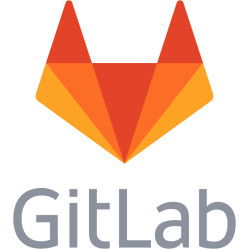Jed - text editor
Jed is a user-friendly terminal editor in Linux compared to many of the other available editors like vi(m).
But as many other things in Linux you need to customize it to get it working.
Install in Ubuntu:
apt-get install jed
You may now type jed <filename> to edit files. Use ALT+F to reach file menu, or F10.
Note, if you are using Ubuntu/Mint etc. and are working through Gnome-Terminal or MATE-terminal, you need to turn off keyboard shortcuts, otherwise you won't reach the menu. Go to menu Edit -> Keyboard shortcuts. Uncheck the two first checkboxes - activate menu keys and quick keys etc.
Then put the following in ~/.jedrc (do jed ~/.jedrc) to customize it, this will enable line numbers and normal tab behaviour:
% display linenumbers
LINENUMBERS = 2;
% make tab work
public define global_mode_hook (hook_name)
{
local_setkey ("self_insert_cmd", "\t");
}
setkey ("self_insert_cmd", "\t");
% do not wrap lines - this seems broken in 0.99.18U
private define wrapok_hook ()
{
return 0;
}
% workaround - prevent line-wrapping as much as possible as
% wrapok_hook seems broken, do not push this limit too far
% too high number breaks jed
WRAP = 100000000;
This is a personal note. Last updated: 2014-04-27 08:45:29.