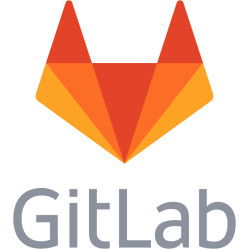Google Cloud Print
This note covers problems related to Google Cloud Print in GOogle Chrome version 24. It is also intended for Windows XP only. No printers are added when trying to add printers through settings in Google Chrome
One major problem with the cloud printing system is the lack of feedback when adding printers in Chrome. It does not tell how many printers that were added, not even if it failed. And for me it did - it said everything went fine, but when I went to the manage printers page no printers were there. After about 2 days of troubleshooting I came up with the following things to notice: - On a working cloud print install _every_ printer gets shared. That includes CutePDF and additional virtual printers. Which means that you could use CutePDF for example to verify if the cloud printing works at all on the system. - By using cloud print, it seems like you will always have a chrome.exe process running. It is not visible in the taskbar, but show up in task manager. So download CutePDF, install it and then ask Chrome to disconnect and then add printers. If it detects it then the cloud printing seems to be working but it dislikes your printer driver or something. If not, then it's likely something missing (but Chrome does not tell you). Best bet is missing XML services and XML paper spec (see below). - Be patient. It takes some minutes for the cloud printing system to add the newly added printers to the system. During this time you will not see any printers on the cloud web page. And suddenly, they pop up in the list. - Install "Microsoft Core XML Services (MSXML) 6.0" File needed is "msxml6.msi" for a normal 32-bit XP. http://www.microsoft.com/en-us/download/details.aspx?id=3988 - Install "Microsoft XML Paper Specification Essentials Pack", it seems required. Make sure you do the above installation BEFORE you do this install. File needed here is "XPSEP XP and Server 2003 32 bit.msi" for normal 32-bit XP. http://www.microsoft.com/en-us/download/details.aspx?id=11816 - I also installed .NET framework 4.0 pack and Visual C 2010 redistributables. Does not know if this is required or not. - If possible, check for and install latest drivers for the printer. - Reboot, to be sure. - When all files are installed, then disconnect the printers in Chrome settings, close Chrome, reopen Chrome and re-add them - so Chrome re-adds and refreshes the printers. How to get rid of Cloud Print
On the same system as above I suddenly wanted to get rid of Cloud Print, as I did not need external access to the printer anymore and having Chrome running in the background eats system resources. It was suprislingy hard to get rid of it as I did not remember how I got it installed in the first place. The Cloud Print pages stated that I needed to remove the application on the machine connected to the printer first, otherwise the printers would be readded. But nothing related to cloud print was found in Add/remove programs, except Chrome itself.
This is a personal note. Last updated: 2014-06-24 16:03:35.