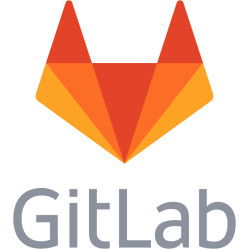FDXTENDED HSMX-100 with HSMX 5.1 - getting BIOS, admin and root access
The FDXTENDED HSMX-100 is a rack gateway / rack server. It has an Intel 1,66 GHz Atom CPU, 2 GB RAM with 2 slots for a total capacity of up to 4 GB RAM, 6 SATA ports, 2 gigabit network cards and 250 GB hard drive. A VGA port, 2 USB ports and 2 PS/2 ports are available outside, inside is one USB port and some headers for more USB ports. The machine sounds like a "real" rack server, but the fan sound is all in the 200 W power supply, the rest of the system is fanless. It runs HSMX operating system. HSMX 5.1 is CentOS in the bottom. Usually the system is managed using a web interface or a console with a simplified user. Standard username and password are admin / admin.
Reset the password as told in the manual
The HSMX way to reset the password for the admin user is to physically connect a display and a keyboard to the system, and then login with reset / reset. You may also set admin password when logged in as root, see the section on how to get root access.
BIOS password
The BIOS is locked, or was for me anyway, and the BIOS screen is very fast, not even a second. It is an American Megatrends bios, or AMIBIOS as it is most often named. Get boot menu: F11 Open BIOS: DEL To reset the password, boot the system with Linux Mint Live USB stick and run cmospwd to kill the CMOS. In Linux Mint terminal: sudo bash apt install cmospwd cmospwd /k Note that it is meaningless to try to recover the password, because typing only cmospwd will list garbage names for modules to use to crack the password, like [? .'] which does not seem to be usable. After resetting the password you will need to push DEL very intensive on boot and it requires several retries to get in. Once in, find settings to disable Quiet boot to get a bit slower boot. You may also disable Quick boot, but that gives a 10 second long period, but that may be too much instead.
Gain root access
Reboot the system, press keys just after BIOS to get to the GRUB menu. In GRUB, take the default kernel version and press e. Go down to /vmlinuz... and press e again. Type single at the end, then press Enter. Back in the menu, type b. The system should now boot into a single user mode and end up in a bash-3.2 location, with BELGIAN layout. It's crazy. Find a picture of a belgian keyboard layout and type passwd followed by Enter to set root password. Use a simple letter for password, it's Belgian. Change the layout The Belgian layout is fine of you are familiar with the layout, if not you will have great problems to interact with the system. To change the keyboard layout, find a picture of a Belgian keyboard layout, then get to work. Find out what keymaps that are available: ls /lib/kbd/keymaps/i386/qwerty/ Each layout file is named <layout name>.kmap.gz. Notice the <layout name> part, se-latin1 for example. Now let's change it, open the keyboard file in vi: reset password vi /etc/sysconfig/keyboard This file is filled with something like this: KEYBOARDTYPE="pc" KEYTABLE="be" Press i to go to insert mode, step down to KEYTABLE and edit the value so it looks like the keyboard layout you want, for example: KEYTABLE="se-latin1" Press Escape, and type :wq and then enter to write the file. Then reboot, note that you must reboot, it does not work to re-run Bash or open a new console. References: https://community.spiceworks.com/how_to/4022-reset-root-password-on-centos-5-6 http://flyingunix.blogspot.com/2007/07/keyboard-layout-in-centos.html https://www.centos.org/docs/5/html/5.1/Deployment_Guide/s2-sysconfig-kybd.html
This is a personal note. Last updated: 2018-08-03 19:50:35.