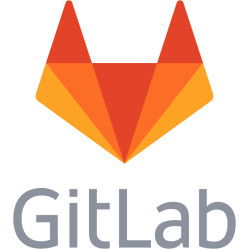PQI Air Card Wi-Fi microSDHC adapter - Notes
Notes and tips - PQI Air Card Wi-Fi
Supported microSD cards Not all microSD cards are supported, and some may be supported by the PQI Air Card but not the SD card host that the PQI Air Card is inserted to. Typical example is a 16 GB microSDHC C10 UHC-I card that worked in a Samsung laptop card reader but gave Card Error in a Fujifilm X-E1 camera. One rule I found is that older non UHS-I cards seems to work in the camera with the PQI Air Card. I have tried 8 GB C6 and 16 GB C4, both works. Some cards also needs to be repartitioned to work. The 16 GB microSDHC C10 UHS-I card refused to work directly out of the packaging. It had 4 MB of free space in the beginning and the rest was a FAT32 partition according to gparted. After writing the first 10 MB full with zeros (dd if=/dev/zero of/dev/sdXY bs=1M count=10 [replace XY with your microSD card] ) and then adding a msdos partition table with a formatted FAT32 partition to it in gparted that covered the whole area it started to work in the PQI Air Card when it was inserted to a Samsung laptop card reader. It still did not work in the camera though. An interesting thread: http://www.pentaxforums.com/forums/172-pentax-k-3/302432-k-3-k-3-ii-2.html PQI has a page where you can search for compatible cards: http://www.pqigroup.com/cp.aspx?mnuid=1339&modid=187&cid=21 Please note that the PQI page also lists UHS-I cards - they work in the PQI Air Card adapter, but only on some SD card hosts. So, if you want to maximize your chance of getting a card that works with the PQI Air Card in your SD card host, get a regular class 2,4,6 or 10 card that does not have the UHS-I standard implemented.
Timings Boot time takes about 45 seconds from inserting the card/powering up the camera to a wifi network is available or the card has joined the specified wifi network. Wifi transfer speed is about 500 KB/s when the card is inserted to a camera and about 5-10 metres with wooden walls to the router it is connected to. Read/write speeds when using it as a regular SD card seems to be normal.
About autorun.sh You may place a file named autorun.sh in the root directory of the microSD card. This file is executed upon boot. What to write in this file depends on what you want done. One thing is VERY IMPORTANT: use UNIX line endings. Use Notepad++, Pluma, Gedit or whatever, but make sure it does NOT have Windows line endings. If you fail this the file won't execute properly. One thing I wanted todo was to make it connect to the Wi-Fi network instead of creating it's own. To do this, I put the following into autorun.sh: #!/bin/sh sleep 5 /usr/bin/w2 The w2 makes it switch to connecting to the networks. Remember the line endings, it took a while for me to debug this. You can also add functionality by adding an alternative armv5 busybox to the microSD card and then linking the features you like to that busybox. Like this in autorun.sh to add a working vi: ln -s -f /mnt/sd/DCIM/busybox /bin/vi
About administration and access Before trying to access the card through the options below, make sure you have joined it's own wifi network or if it is configured to join a wifi network that you use it's IP address. If you have joined it's own network, it's IP address is set to 192.168.1.1 by default. There is an Android and an iPhone app, but it is not very stable. You you can also browse to the card using a web browser. Go to http://192.168.1.1/ or the IP you've assigned it and configure it there. A Telnet server running by default though, no username or password is required. No SSH server is running on the card by default, but a dropbear SSH server session can be started using autorun.sh. A FTP server is also running, same goes for that, no username or password is required. You can also control the wifi connection and reset the card by deleting the correct pictures when the card is inserted to a camera. The card watches these files and takes action when they are deleted.
This is a personal note. Last updated: 2016-04-02 23:59:54.