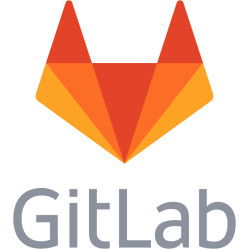Smartphone Huawei U8500 IDEOS X2 - Root, ClockworkMod Recovery, custom rom CyanogenMod, Google Apps install
These instructions apply to a Huawei U8500 with non-rooted stock rom. I assume you got the following ready: - Huawei U8500 with battery and USB cable - Working computer with Linux Mint or Windows XP - microSD card with reader - Internet access Gain root: 1. Download the APK in the first post to an microSD card: http://forum.xda-developers.com/showthread.php?t=833953 2. Put the SD card into the phone, if microSD card not detected, turn off, and put in and out a couple of times, maybe oxide. 3. When SD card is detected, open File manager and find the APK and run it. Say yes to everything. 4. Verify root access by installing Root Checker or similar program from the market. Install ClockworkMod Recovery from Linux Mint: 1. Download recovery.zip from here: http://androidforums.com/threads/how-to-install-clockwork-mod-recovery-2-5-1-8-for-the-huawei-ascend.282068/ It will download as CWM Recovery 2.5.1.8.zip 2. Extract to a folder on the desktop 3. Turn the phone off. 4. Open a terminal and go to the folder where you extracted the contents of the zip file. 5. Connect the phone using USB cable 6. Press and hold volume down + call end and power button to start the phone. Stop a while after the Huawei logo appears. The phone will stay in that mode. 5. Run ./fastboot-linux flash recovery recovery.img The command will say: sending 'recovery' (3632 KB)... OKAY writing 'recovery'... OKAY 6. Remove the phone battery and remove the cable. Wait 5 seconds, then put the battery back in. 7. You can now access recovery mode by turning off the phone, then pushing: volume up + call button + power. Stop holding when Huawei logo appears. Backup - this will backup the current rom to SD card I guess 1. Turn the phone off 2. Boot in recovery mode, hold volume up + call button + power. The Huawei logo appears, stop holding some seconds after. 3. Goto Backup, you are now in Nandroid(?), choose Backup Install custom rom 1. Download desired rom from somewhere, for example: https://code.google.com/p/aosp-rom-by-klavs-anson/downloads/list?can=2&q=&sort=-releasedate&colspec=Filename%20Summary%20Uploaded%20ReleaseDate%20Size%20DownloadCount You will get a ZIP file named like cm-9.1.3-AnsonKlavs-u8500.zip 2. Rename the file to update.zip 3. Place this file on your microSD card, either by putting the microSD card into a computer, or by enable USB mass storage and transferring using USB cable. 4. Turn off the phone if not already off. 5. Boot in recovery mode, hold volume up + call button + power. The Huawei logo appears, stop holding some seconds after. 6. Step down using volume buttons to apply sdcard:update.zip, push the big button below the display and wait. Update here took about 5 minutes. The phone will say: --Install from sdcard... Finding update package... Opening update package.... Installing update... Install from sdcard complete. 7. Step to reboot system now using volume buttons and push the big button below the display. If you choose cm-9.1.3-AnsonKlavs-u8500.zip like I did, then wait when the cyanogenmod 9 figure appears. It takes some minutes before it starts working and then it will upgrade Android applications. After installing and trying Google Play you may find that you cannot install anything. You get an error like "error retrieving information from server RPC ...". The solution to this is to reset the phone to factory settings so no old cruft from previous version exists in the system. More info here: http://wikitechsolutions.com/1222/error-while-retrieving-information-from-server-rpc-s-3-aec-and-rpc-7-aec-0 CyanogenMod 10 based on Jelly Bean hanged during install. CyanogenMod 9 is based on Android 4.0.4 works on Huawei U8500. You can navigate but with lagging sometimes. CyanogenMod 7 is based on Android 2.3 and seems to be quite fast on Huawei U8500, market does however not work. Note: The mac address of the wifi network card on the phone changes when installing new roms. Install Google Apps - gapps After installing CyanogenMod you may find that you are missing the classical Google apps, like Gmail. To get those you need to install them separately. 1. Go here and download the appropriate version for your CyanogenMod version, click on an AFH link: http://wiki.cyanogenmod.org/w/Google_Apps The file you get is named like gapps-ics-20120317-signed.zip, rename it to install.zip 2. Move install.zip to your microSD card, either by putting the microSD card into your computer or by USB cable to the phone 3. Turn phone off if it is on. 4. Boot in recovery mode, hold volume up + call button + power. The Huawei logo appears, stop holding some seconds after. 5. Step down to install zip from sdcard, push the big button below the display to select, step down again to the install.zip file and push the big button again, choose Yes. The installation will begin and finish with Install from sdcard complete. 6. Push the back button right to the big button and step to reboot system now and select that. When returning into Android it will optimize 14 apps. Filled up phone After installing Google Apps you may find that you have only 750 kB left or less. I solved this by going to Settings, Applications, Google Play-services and then clicking on clear data in the bottom left corner. This returned about 60 MB. You can also remove some apps: 1. Go here to find a list of apps: http://wiki.cyanogenmod.org/w/Barebones 2. Connect the phone using USB, make sure the phone is on. 3. Open a terminal. 4. Backup the current contents of the phone: adb pull /system/app/ ~/Desktop/app/ This will copy the .apk files to the desktop folder app/ on the computer 5. On the phone, go to Settings, Developer options, make sure USB debugging is on and under Root access select Apps and ADB. If you do not do this you will get Operation not permitted and you will be prevented from uninstalling apps using the adb shell. 6. Back in the terminal, do: adb kill-server adb root adb remount adb shell cd /system/app/ ls -la 7. You can now remove apps by doing: rm <file>.apk 8. Exit by doing: exit Be sure to check against the Barebones link above what to remove and what not to remove. If you need to reinstall something you need you can use the backup to restore it: adb install ~/Desktop/app/<file>.apk Things I removed: rm CMWallpapers.apk rm DSPManager.apk rm LiveWallpapersPicker.apk
This is a personal note. Last updated: 2015-07-11 02:04:28.